Table of Contents
This page is made for you the reader, who has had trouble/problems regarding Seeds or Coordinates, that are provided on this website.
You can use the Table of Contents above to navigate quickly.
How to Find/View Seed in Minecraft Java Edition
- Select the world you want to see its Seed.
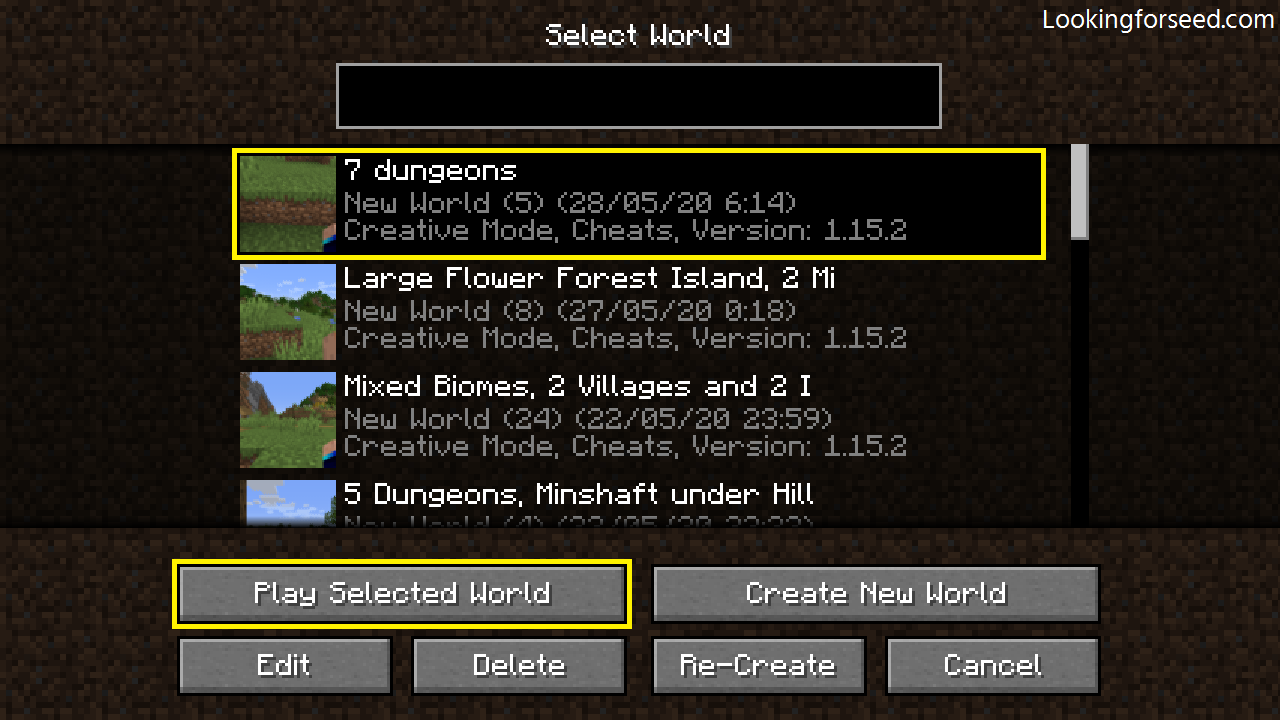
Select the Minecraft world.
- After you enter the world, make sure you’re in Creative Mode. Press slash “/” Then type “/seed” in the command area.
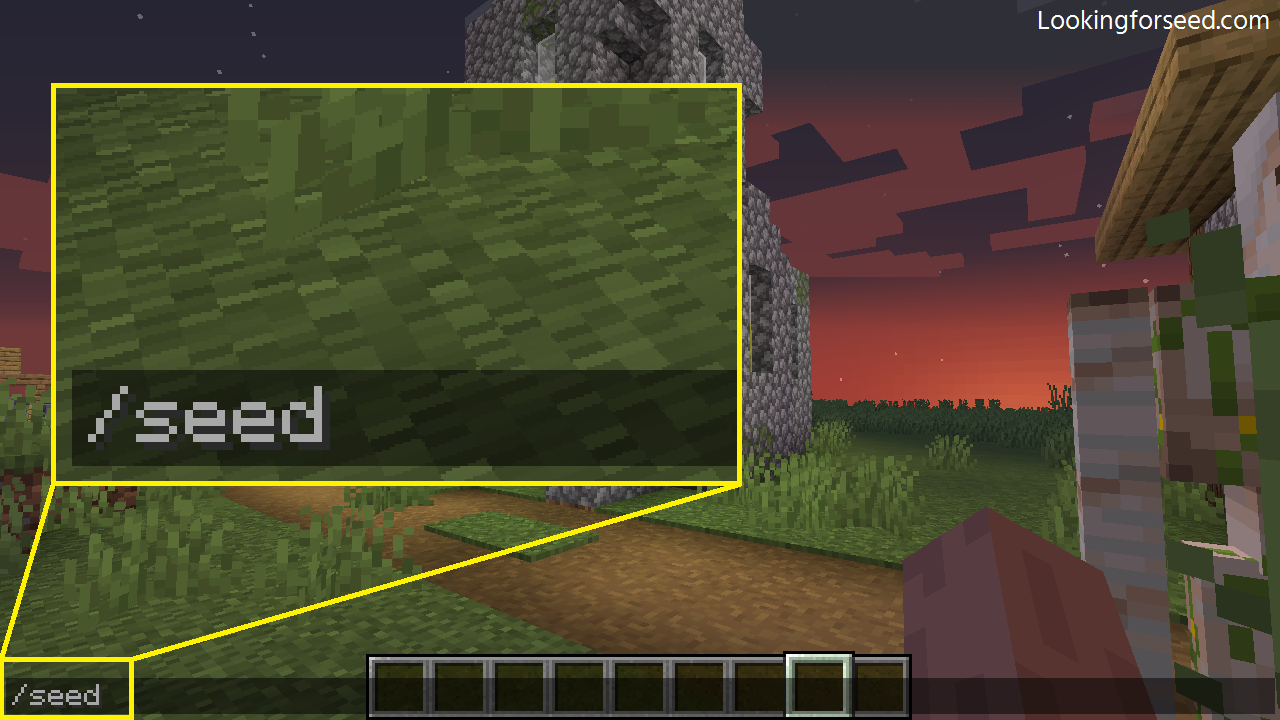
Type “/seed” then press enter.
- The Seed displayed on the screen. You can copy the Seed by pressing slash “/” again then click the Seed to copy it to the clipboard.
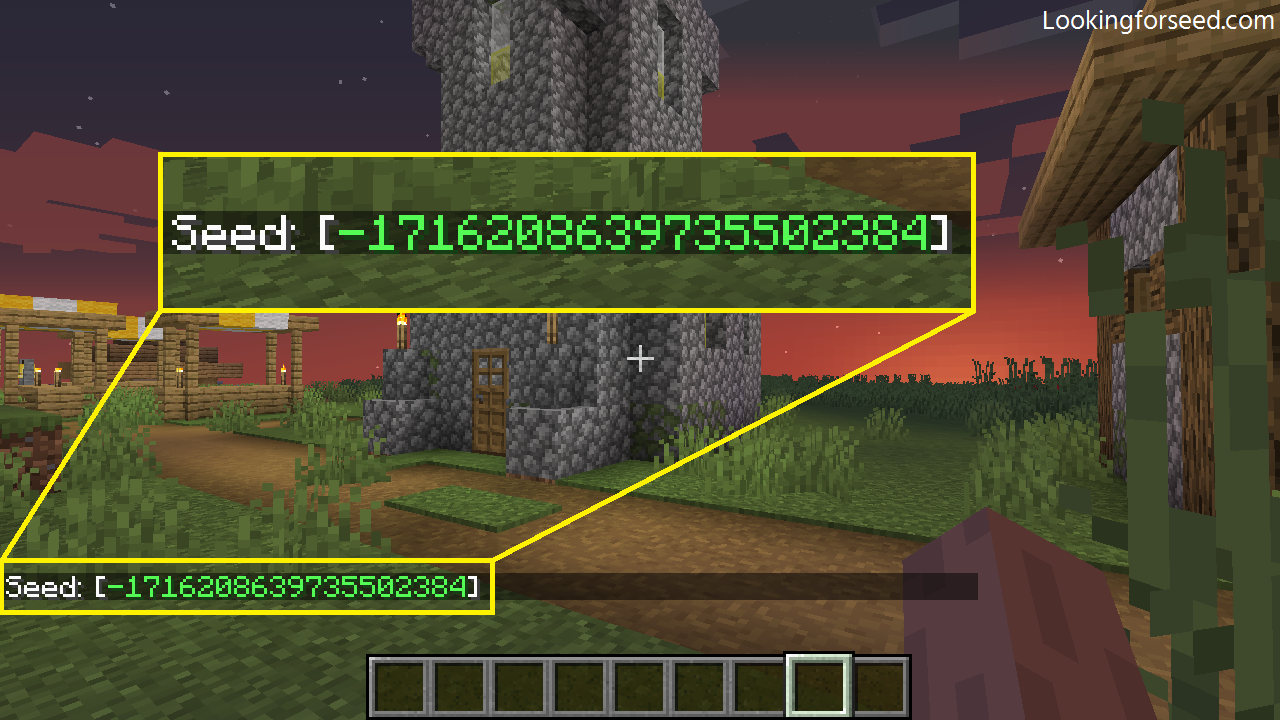
The Seed will show up like that.
How to Find/View Seed in Minecraft Bedrock Edition
- Select the world you want to see its Seed by pressing the pencil/edit icon.

Click the pen or the edit button.
- Scroll down until you see the Seed.

Scroll down, and there you go.
How to use Seed on Minecraft Java Edition
- Click/Select “Create New World” to create a new Minecraft world.
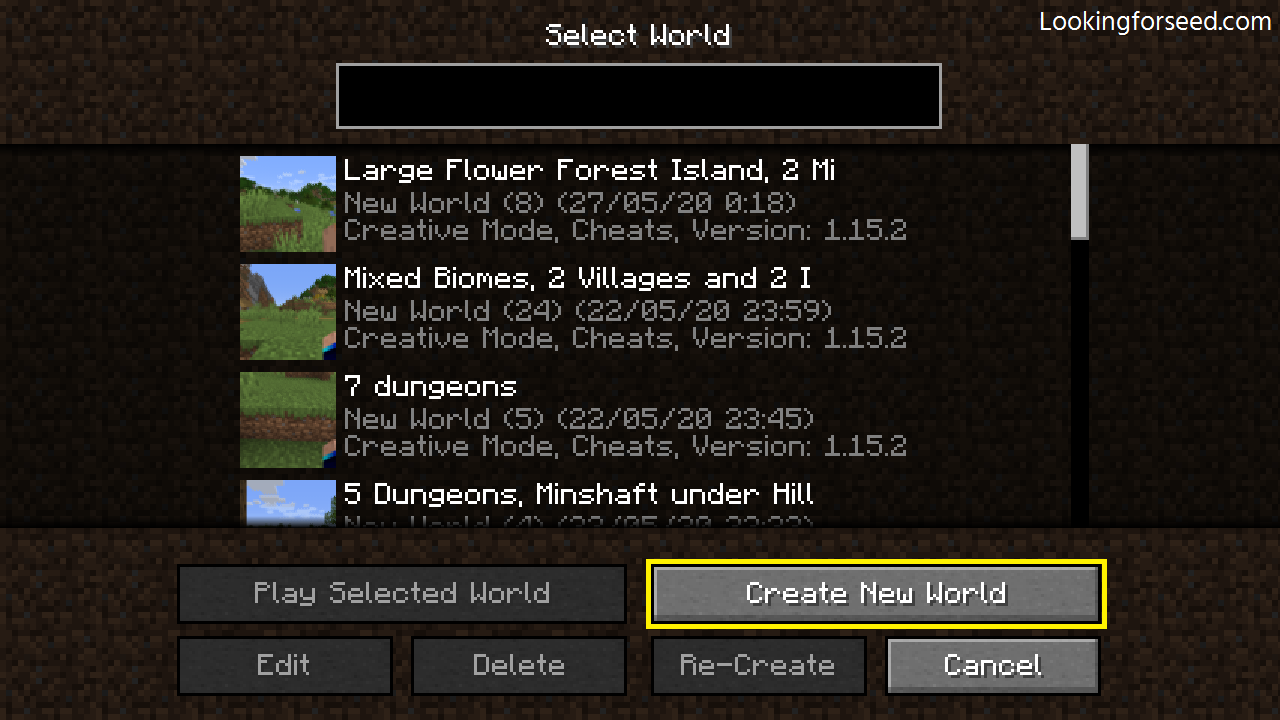
Click “Create New World”.
- Then Click/Select “More World Option” to see other options.
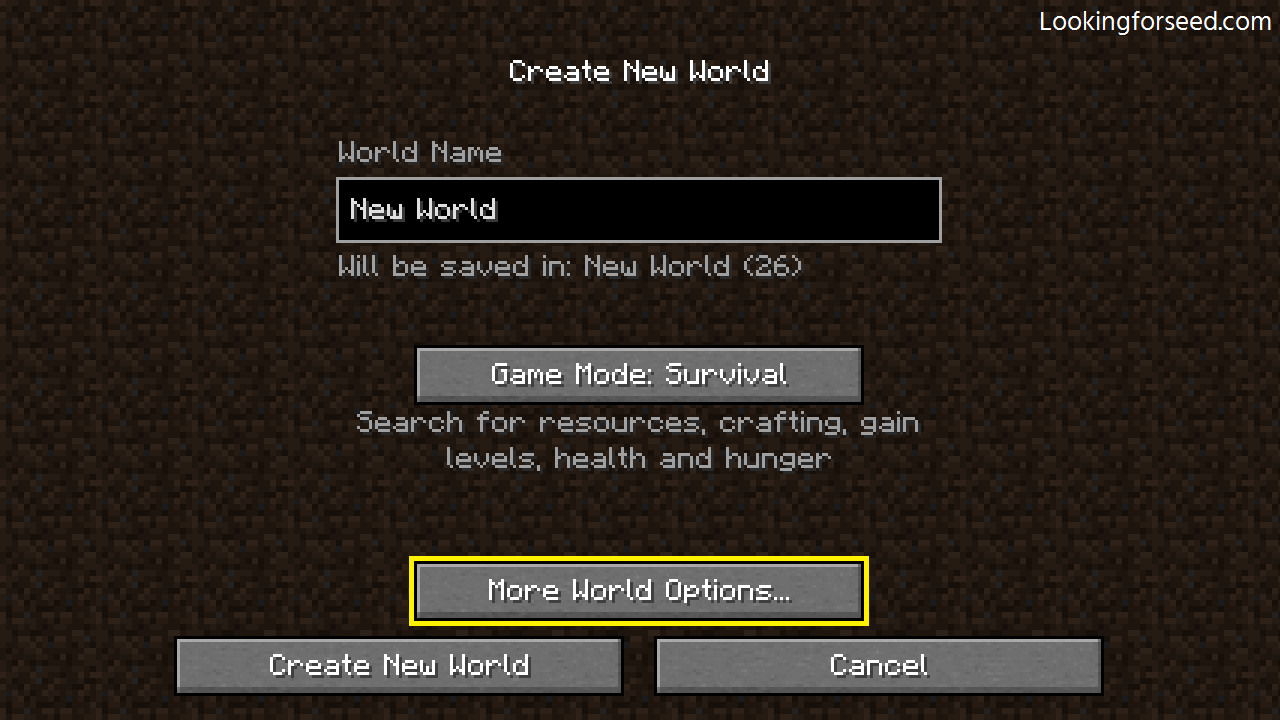
Click “More World Options”.
- Fill the Seed Box with the Seed you want. You can use the Seed you found on this website too.

Click the seedbox and put the seed.
How to use Seed on Minecraft Bedrock Edition
- Click/Select “Create New” then “Create New World” to create a new Minecraft world.

Click “Create New”.
- Scroll down at the right screen or scroll the scroll bar down until you see the Seed Box.
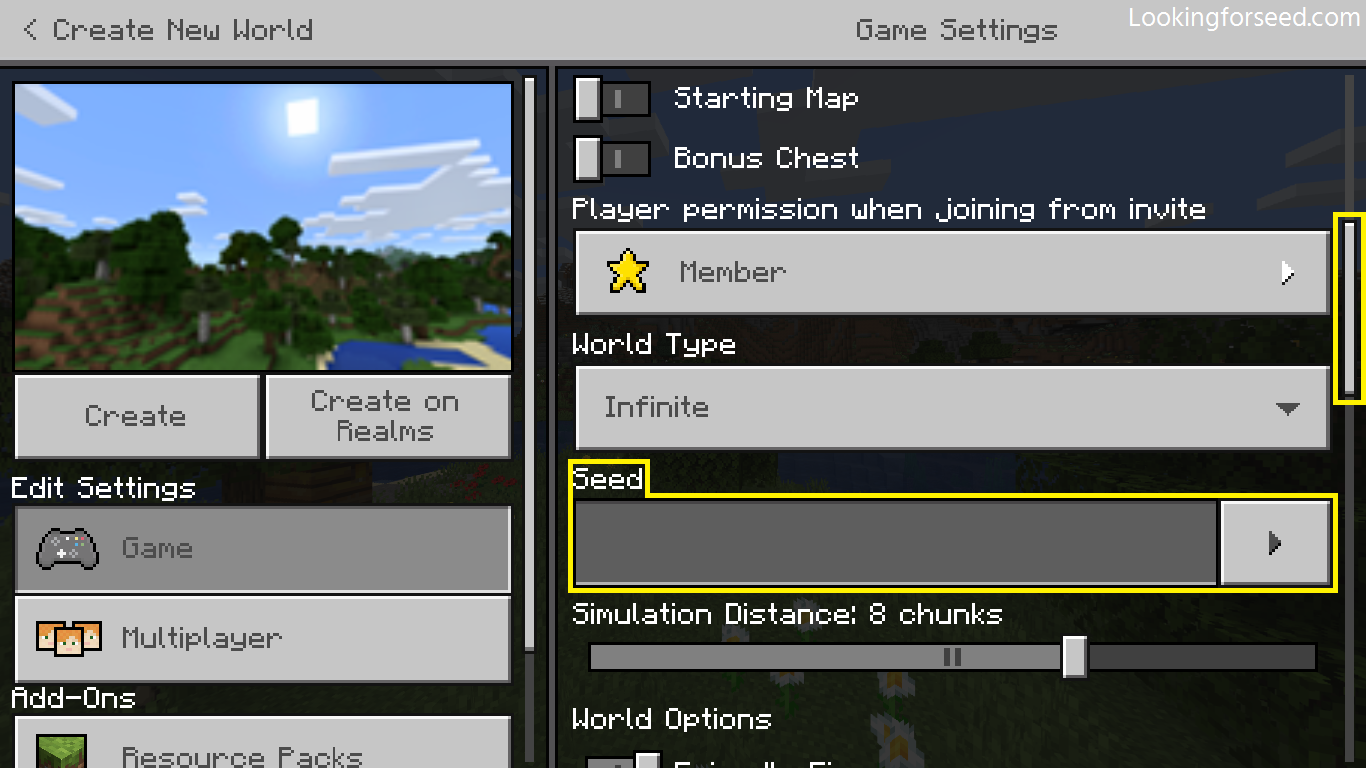
Click the seedbox and then put the seed.
- Fill the Seed Box with the Seed you want. You can use the Seed you found on this website too.
Note: there is an option to use the provided Seed by the Minecraft Bedrock Edition itself (Seed Picker). You can start to use them by clicking the arrow button next to the Seed Box.
How to use the Teleport Command to use the Coordinate(s)
You can use the Teleport Command to move to certain places using Coordinate(s). You can use the Teleport Command on Minecraft Java Edition as well as Minecraft Bedrock Edition.
Keep in mind that this help page only covers the basics.
So, Here is how you can use the Teleport Command:
- Press slash “/” or “T” if you’re playing with a keyboard. If you’re playing on console press D-Pad Right and if you’re on mobile devices, click Open Chat Button located on the top.
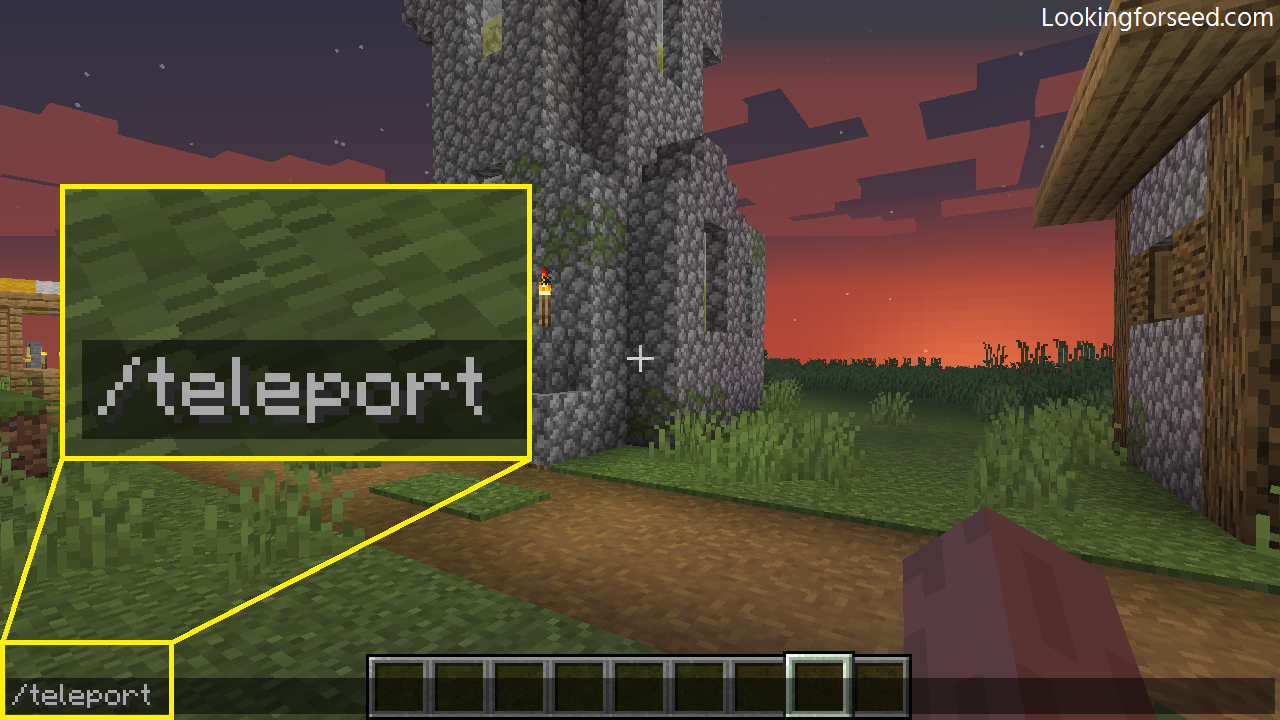
Type “/teleport”.
- Then type “/teleport” followed, by the coordinates.
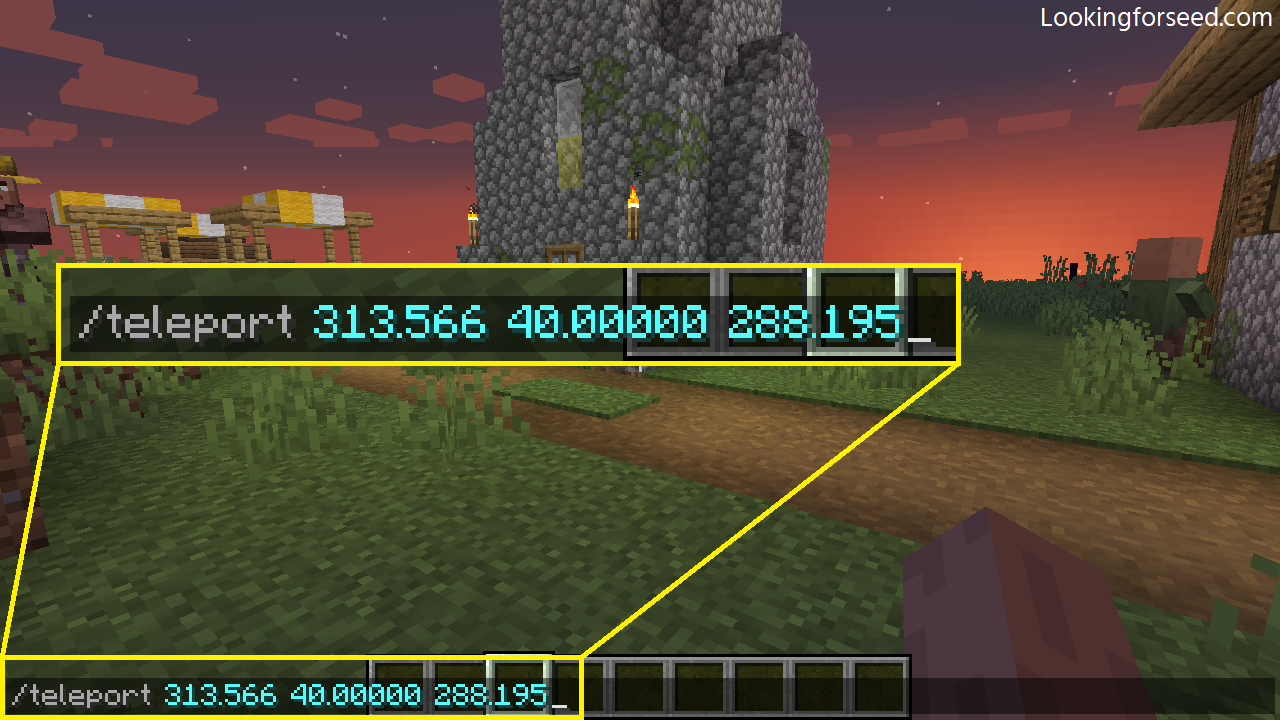
Then type the coordinate you want to use.
- Then hit Enter/Return or click the button on the down-right screen if you play on mobile.
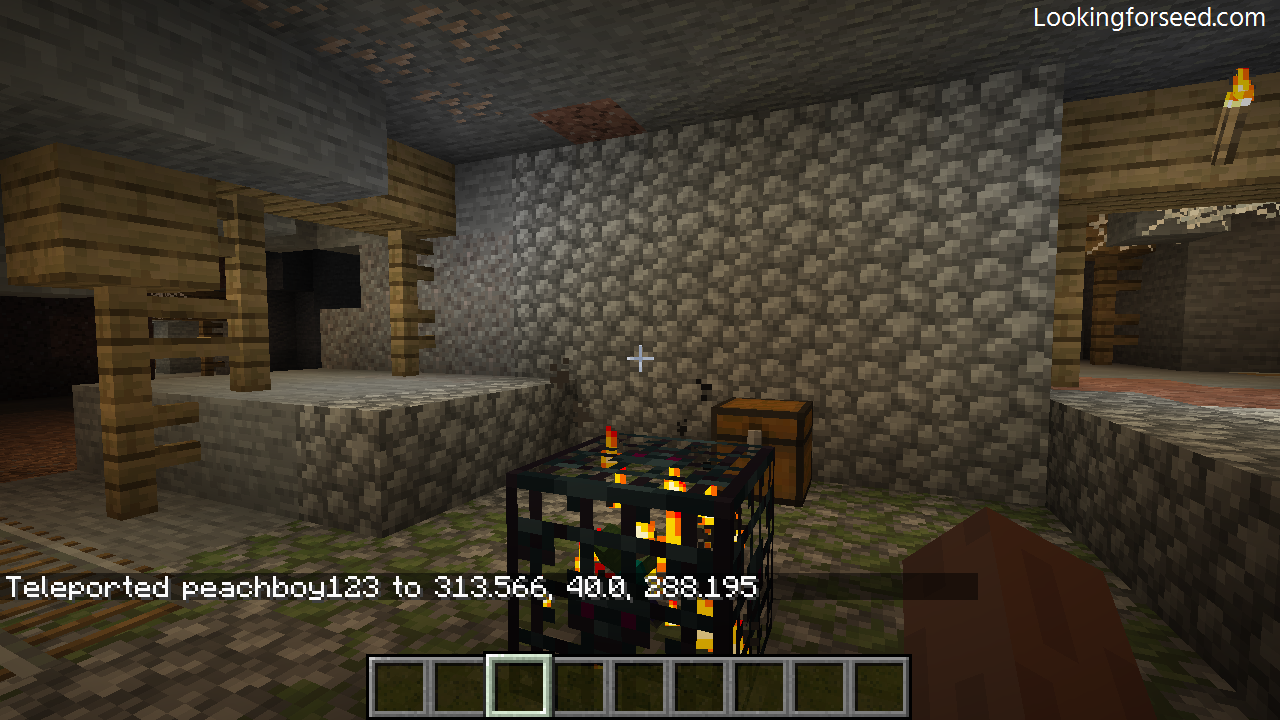
Hit enter and you will instantly be teleported.
Notes:
- You can use “/tp” instead of “/teleport” as the abbreviation.
- Seed’s coordinates for Minecraft Java Edition on this website are written/displayed as a decimal number. If this makes it hard for you to remember, then you can use it as a whole number. For example, you can change this Coordinate: 313.566 40.00000 288.195 to just: 313 40 288.
- You can change the X, Y, or Z coordinate to “~” to make it relatives to your current position. But it’s recommended to use it as is, to prevent you get lost or even stuck.


